So your Mac has been slow? Do not buy a new one!
We love our Macs, but as time passes, it is as if that love gradually dwindle. Often it is because it becomes slower and slower, and suddenly uses one half of his time in front of the looking at the "rainbow-colored think-circle" that just turns around and around.
Why is it so straight that it has slowed down? One of the typical reason is corrupt files used for your personal settings in the various programs. A solution to this is to backup the files that you think is causing the problem, and then delete them via Finder> Go (the top menu)> Go to Folder> type "~ / Library"> Preferences. When the program in which the file was attached to reopen automatically generated a new, clean file and this can speed up the program, as well as your Mac up. Do this only if you are an experienced Mac user and feel comfortable doing it and remember the backup of the files!
Another general reason that your Mac has become blunt can be that cache, log files and temporary files quietly built up and eventually fills unreservedly much. Further, it can do a number of processes slower since all these files to be checked within certain programs, etc. can be run. There are a number of programs that can automatically clean up these for you and also solve the above problem, and most of the following, easily and safely. Our experience is that the program MacKeeper is a good solution.
It not only makes your Mac faster, but it also ensures against viruses and theft. If your Mac is stolen, so the program can show you where it is and take pictures of the thief with the integrated camera! You can read more about the program and download it on the Danish side www.mackeeper.dk .
iTunes is a heavy program to dance with
Then make it easier! It often draw really forces out of your Mac and it is easy to improve a bit. Go into the settings and disable automatic updates (choose iTunes> Preferences and turn "Automatically check for new software updates" from). Read more about iTunes here .
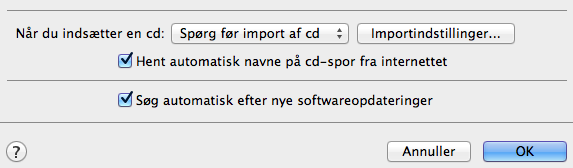
But perhaps you are even slightly causing the problem, and here you know maybe even what we are talking about here? If you love your Widgets, then you should of course keep them, but see if you can not cut some of them away, for they make your Mac more slowly. You can use Finder> Utilities> Activity Monitor and see which ones use the most of your device EFFORT. You can then remove those inside System Preferences, you will find in your taskbar (at the bottom of your desktop).
So you might think "ok, but well they asked me to clean up the icons on the desktop." But you do not get, for it is the next point. Share icons into groups and put them into folders, remove them at least from the desktop so your Mac will not be using a lot of memory to have them lying ready for you all the time.
Wrong Firmware and RAM
If you have the wrong firmware installed, so there may be quite a few problems. Keep your software updated on your Mac. It is easy. It asks you even automatically whether you want to update your software / firmware as soon as a new update. And no, do not turn on automatic update for iTunes again. That is not what we mean. Check up on your update settings in System Preferences -> Software Updates. Here there must be check the "Check for updates".
A little more complicated problem is if you are truly running out of RAM in your Mac. It is its short-term memory, and your Mac is still slow after you've gone through the above points, then it may be where the problem lies. You can find out if it is after you have completed the above and restarted (!) Your Mac. Then go into your Finder> Utilities> Activity Monitor, located in the Utilities, again and see if there is a shortage of RAM resources. You do this under "System Memory" flag in the chart below. This should preferably not be too red and orange now. A Danish guide to replace RAM in Macs .
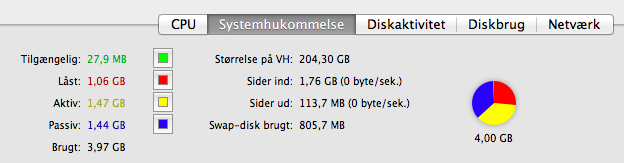
Access Conflicts and hard disk space
At times you may also experience problems with individual programs loader really slowly or behave strangely. Each application on your device has a variety of access / rights. At times these short, misconfigured. To correct this, use the built-in app "Disk Utility" which you find in the Applications> Utilities Prog Ammer. Select your startup disk and click "Repair Disk Permissions".
Now do you, of course not your Mac to download illegal movies, music, etc. But if your hard drive anyway begin to fill up, so this may actually be a lot of problems besides the lack of space, of course. Make sure you have at least 10% free space.
A little of the light
Further tuning of your Mac can be done quite easily. Try removing programs from the taskbar, you still rarely use. You do it by right clicking and selecting "Hide" or by simply pulling it away from there (to a folder, trash SPHE).
You can also easily clean out unused preference files and free space on the hard drive and free up some RAM. Check under "Other" in "System Settings" to get an idea of what can be removed. You may as such. deselect it in the menu or delete it. For example. Flash Player and Java here. </ P>
unused programs
All programs running, the user of your Mac's RAM and CPU. Close them if you do not use them! Some programs even have built-in error that makes the user more and more RAM and CPU the longer they run. So it's a great idea to close applications and your Mac down occasionally. This is something that Mac users are often bad to not to do to enjoy the fast start. However, it is also advantageous to turn off your Mac completely under any. transport (walking, biking, etc.) or it will quickly break than usual!
Another small detail is that the animated / changing background images on your Mac can swallow a lot of effort. Turn it off under "System Preferences> Desktop & Screen Saver" unless you really enjoy the changing images.

Do you use Firefox?
Doing so beware of using too many of the otherwise super cool extensions that you can free install the browser. They all use some resources. Then consider deleting the extensions that you do not use very often.
In addition, Firefox and Safari boosted further by deleting saved Favicons in / Library / Safari / Icons (for Safaris case).
You can download different browsers and other software for your Mac here .
Internet Options and mails
And yet one of the light, as many are bad to forget. Your mails! You've probably got many of them? Delete the old, as they flock can shoot so much space and make your mail program slowly.
Clear while out in the files that your (e) browser (e) stores on your Mac. Go into the settings and click the things of which you can do without and let them be erased. It may take some time, especially if you do it regularly. The longer it takes, the much do you get out of it. Remember not to delete Autofill, password, etc. If you want the browser to remember these. In Safari, go to the main menu> Reset Safari> Clear History> Empty the cache and so Rese t. In Firefox, go to Settings -> Privacy -> Clear now.