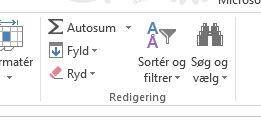Manage your Excel properties
Most of us are familiar with the Excel in one way or another. Excel provides several thousand functions and it can be difficult to find out which features are the most important.
Therefore Studenterguiden.dk teamed up with Kasper Langmann, who made Excelkursus.com which is where you learn about Excel online (and even free!).
This article shows you Kasper 3 functions in Excel, you simply MUST learn. And it takes no more than 5 minutes to learn!
PS: At the bottom of the article you will find a completely free bonus that makes your work in Excel much easier.
Dragging formulas and data, let Excel do typing experience
This feature is one of the easiest to learn and use, and one of them can save you most like the most time. When you select a cell, you can lower right corner of the see a +. When holding the left mouse button inside of this + can drag this cell over another selected area, either vertically or horizontally.
When you drag a formula will be duplicated to the area you drag it to. The references that may be of the formula is moved to the cell where the new formula is.
Let me give an example. You have written the formula = A1 + B1 in cell C1.
So it is an amalgamation of two numbers in cells A1 and B1.
You have a lot of numbers in columns A and B and will summarize them all in column C, as you drag the formula from cell C1 down to the end of the data set. The Purpose so that, for example, is going to be in cell C2 will be = A2 + B2 instead of = A1 + B1.
-Formlen Therefore modifies itself and adapts the calculation. You do not, therefore, having to write it again and again (only I had known it at first!)
You can also pull data in cells rather than the formulas. That way you can quickly copy data or continue data patterns. If for example you write 1000 in cell A1 and drag the cell to the right, then the figure in 1000 copied to the cells you drag it to. If you type 1000 in cell A1 and 2000 cell B2, mark the two cells and drag the cells to the right and you will see that Excel will continue the pattern and type 3000 in B3, 4000 in B4 etc.
See it all in the video here:
http://www.youtube.com/watch?v=d7XwhVT6yfk
AutoSum: When you want to put a lot of numbers together
Autosomal makes life much easier for you when you want to put a lot of numbers together - and it's easy to use!
Instead of entering = A1 + B1 (to use the example from before) you can simply select the cell C1 and press the button AutoSum. So do the complete calculation. Excel choose the data that seems to have to be merged and hits sometimes alongside.
Therefore, one should always check the highlighted area that appears is right.
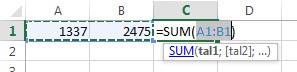
One can fortunately easily change the area by dragging the edge of it. 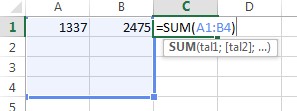
How can easily add figures in Excel. Do you really busy and you will soon hand over your job?
So you save the most time by using AutoSum along with the ability to pull formulas that we looked at just before.
Tusindtalsseperator: Making giant figures neat and understandable
100000000 or 100000000?
What do you think is easiest to read?
99.99% of the vote 100,000,000 is easier to read and clear.
A tusindtalsseperator make large numbers easier to read.
This feature will not save you much time when you make spreadsheets, but will save you time and energy when you need to read.
Tusindtalsseperatoren is fortunately very easy to get up.
You select the cell or the area where you want the numbers to be separated by tusindtalsseperatoren. Then, right click and press format the cells 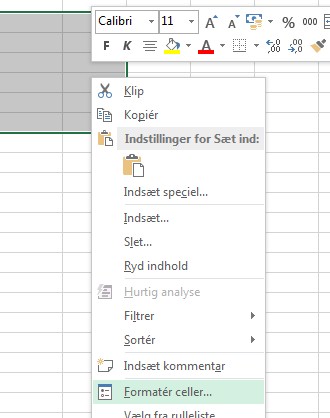
Then comes a box appears in which you enter the tab 'numbers' and press the check box from 'thousands separator'. 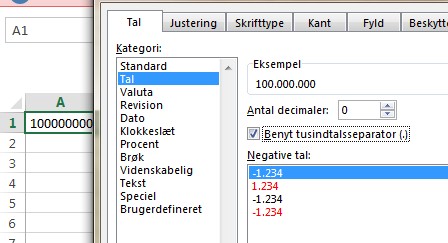
When you press OK the number will now be separated by a point for every thousand and is much easier to read than before. 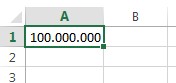
So it was 3 Easy, but extremely important features in Excel that everyone should know. Now you know them at least! But does your friend, too? If not, be sure to share the link so they f & aring; s easier Excel.
FREE BONUS: Do even more in Excel
As this article has shown you how to use Excel much faster and more efficiently, I have also composed a little bonus for you. This bonus is a summary of key shortcuts in Excel.
By using keyboard shortcuts in Excel, you can use Excel more efficiently and easily.